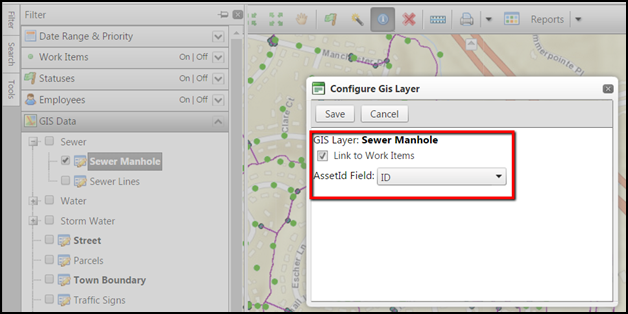How to Identify an Asset ID
- Click on the Filter tab located on the left hand side of the map.
- Click on the arrow to the right of GIS Data to view the available GIS layers.
- Once the GIS Data drop down list expands, click on the plus sign (+) to expand the layer info.
- Check the boxes next to the layers you would like to see on the map.
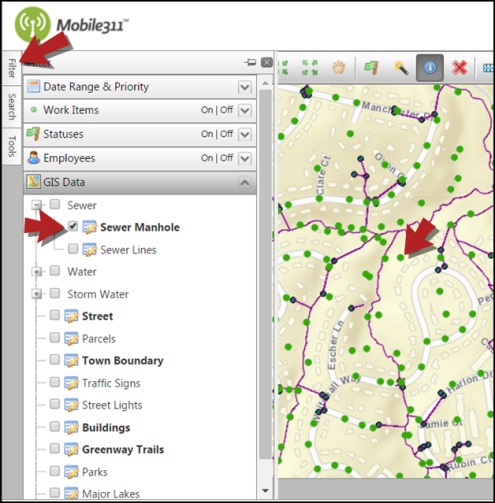
- To associate an asset ID to a layer, click on the Edit icon (
 ) beside the GIS layer.
) beside the GIS layer. - From the drop down menu, select the corresponding Asset ID that should be linked to this layer.
- Check the Link to Work Items box. This allows you to associate the asset to a work order so that you can create a work item for the GIS asset.
- Click Save. Now you can create a work item for an asset of that layer.